Wednesday, September 28, 2016
Tuesday, September 27, 2016
VMWare error: Could not get vmci driver version
Somebody says that you open up the configuration file of the VM and try to vmci0.present=FALSE. This can solve the problem at instance but another problem occurred that is the network of VM does not work.
The correct way to fix this problem is run the VM Installer again with Administrator privilege and select repair. This will fix your problem.
Wednesday, September 7, 2016
View or Change the Default Locations for Data and Log Files (SQL Server Management Studio)
- In Object Explorer, right-click on your server and click Properties
- In the left panel on that Properties page, click the Database settings tab.
- In Database default locations, view the current default locations for new data files and new log files. To change a default location, enter a new default pathname in the Data or Log field, or click the browse button to find and select a pathname.
NOTE: After changing the default locations, you must stop and start the SQL Server service to complete the change.
Sunday, July 3, 2016
Increase request timeout in IIS
Add this to your Web Config
The default is 110 seconds.
Refer this page:
https://msdn.microsoft.com/en-us/library/e1f13641(v=vs.100).aspx for full references of httpRuntime
<system.web>
<httpRuntime executionTimeout="180" />
</system.web>The default is 110 seconds.
Refer this page:
https://msdn.microsoft.com/en-us/library/e1f13641(v=vs.100).aspx for full references of httpRuntime
Friday, April 8, 2016
Windows version numbers
Product type:
- 1: Desktop OS
- 2: Server OS - Domain Controller
- 2: Server OS - Not a Domain Controller
| Operating system | Version number | Product type |
|---|---|---|
| Windows 10 | 10.0* | 1 |
| Windows 8.1 | 6.3* | 1 |
| Windows Server 2012 R2 | 6.3* | 2 or 3 |
| Windows 8 | 6.2 | 1 |
| Windows Server 2012 | 6.2 | 2 or 3 |
| Windows 7 | 6.1 | 1 |
| Windows Server 2008 R2 | 6.1 | 2 or 3 |
| Windows Server 2008 | 6.0 | 2 or 3 |
| Windows Vista | 6.0 | 1 |
| Windows Server 2003 R2 | 5.2 | 2 or 3 |
| Windows Server 2003 | 5.2 | 2 or 3 |
| Windows XP 64-Bit Edition | 5.2 | 1 |
| Windows XP | 5.1 | 1 |
Monday, February 22, 2016
Visual Studio 2015: SignTool.exe location
The SignTool is available as part of the Windows SDK (which comes with Visual Studio Community 2015). Make sure to select the "ClickOnce Publishing Tools" from the feature list during the installation of Visual Studio 2015 to get the SignTool.
Once Visual Studio is installed you can run the Signtool command from the Visual Studio Command Prompt. By default (on Windows 10) the SignTool will be installed at C:\Program Files (x86)\Windows Kits\10\bin\x86\signtool.exe.
Once Visual Studio is installed you can run the Signtool command from the Visual Studio Command Prompt. By default (on Windows 10) the SignTool will be installed at C:\Program Files (x86)\Windows Kits\10\bin\x86\signtool.exe.
SignTool Location:
Sunday, February 14, 2016
SQL SERVER – Database Stuck in “In Recovery” Mode After Restart
Whenever there is a restart of SQL Server, all databases would undergo “Recovery” process. This is the stage where the database has to come back online in a consistent state.
There are three sub-phases with-in the process. Analysis, Roll forward and Rollback. The names are pretty self-explanatory. Let me explain for those who are interested to learn in detail:
When we would see database in “InRecovery” state?
What are the possible causes?
List of known issues
If you are running SQL Server 2005, 2008, 2008 R2 or SQL 2012, please make sure you have applied fixes given in below.
http://support.microsoft.com/kb/2455009 (FIX: Slow performance when you recover a database if there are many VLFs inside the transaction log in SQL Server 2005, in SQL Server 2008 or in SQL Server 2008 R2)
http://support.microsoft.com/kb/2524743 (FIX: Recovery takes longer than expected for a database in a SQL Server 2008 or in a SQL Server 2008 R2 environment)
The fixes would help in speeding up the phases of recovery.
There are three sub-phases with-in the process. Analysis, Roll forward and Rollback. The names are pretty self-explanatory. Let me explain for those who are interested to learn in detail:
- Analysis: This is the phase where SQL Server would go through the LDF file and build the in-memory structures to know how much work is needed in the next two phases
- Roll forward (redo): During the shutdown of the database, there might be transactions which are committed but not yet written to the MDF file via checkpoint.
- Rollback (undo): If there were any transactions which were uncommitted then they have to be rolled back to bring the database to a consistent state.
When we would see database in “InRecovery” state?
- Restart of SQL Server.
- Database offline and online.
- Restore of database from backup.
What are the possible causes?
- Huge size of transaction log file.
- SQL restarted during a long running transaction.
- Huge number of VLFs.
- Hitting a bug which is fixed in SQL Server. Refer some KB below.
List of known issues
If you are running SQL Server 2005, 2008, 2008 R2 or SQL 2012, please make sure you have applied fixes given in below.
http://support.microsoft.com/kb/2455009 (FIX: Slow performance when you recover a database if there are many VLFs inside the transaction log in SQL Server 2005, in SQL Server 2008 or in SQL Server 2008 R2)
http://support.microsoft.com/kb/2524743 (FIX: Recovery takes longer than expected for a database in a SQL Server 2008 or in a SQL Server 2008 R2 environment)
The fixes would help in speeding up the phases of recovery.
Sunday, January 24, 2016
SQL SERVER – Difference Between Unique Index vs Unique Constraint
Unique Index and Unique Constraint are the same. They achieve same goal. SQL Performance is same for both.
Add Unique Constraint
Add Unique Index
There is no difference between Unique Index and Unique Constraint. Even though syntax are different the effect is the same. Unique Constraint creates Unique Index to maintain the constraint to prevent duplicate keys. Unique Index or Primary Key Index are physical structure that maintain uniqueness over some combination of columns across all rows of a table. It is a convenient way to enforce a Unique Constraint for SQL Server.
Add Unique Constraint
ALTER TABLE [dbo].[TableName] ADD CONSTRAINT [ConstraintName] UNIQUE NONCLUSTERED([ColumnName] ASC) ON [PRIMARY]
Add Unique Index
CREATE UNIQUE NONCLUSTERED INDEX [ConstraintName] ON [dbo].[TableName]([ColumnName]) ON [PRIMARY]
There is no difference between Unique Index and Unique Constraint. Even though syntax are different the effect is the same. Unique Constraint creates Unique Index to maintain the constraint to prevent duplicate keys. Unique Index or Primary Key Index are physical structure that maintain uniqueness over some combination of columns across all rows of a table. It is a convenient way to enforce a Unique Constraint for SQL Server.
Wednesday, January 20, 2016
Windows 10: What does the COM Surrogate do and why does it always stop working?
The dllhost.exe process goes by the name COM Surrogate and the only time you’re likely even to notice its existence is when it crashes and you get the message COM Surrogate has stopped working. What is this COM Surrogate and why does it keep crashing?
The COM Surrogate is a fancy name for Sacrificial process for a COM object that is run outside of the process that requested it. Explorer uses the COM Surrogate when extracting thumbnails, for example. If you go to a folder with thumbnails enabled, Explorer will fire off a COM Surrogate and use it to compute the thumbnails for the documents in the folder. It does this because Explorer has learned not to trust thumbnail extractors; they have a poor track record for stability. Explorer has decided to absorb the performance penalty in exchange for the improved reliability resulting in moving these dodgy bits of code out of the main Explorer process. When the thumbnail extractor crashes, the crash destroys the COM Surrogate process instead of Explorer.
In other words, the COM Surrogate is the I don’t feel good about this code, so I’m going to ask COM to host it in another process. That way, if it crashes, it’s the COM Surrogate sacrificial process that crashes instead of me process. And when it crashes, it just means that Explorer’s worst fears were realized.
In practice, if you get these types of crashes when browsing folders containing video or media files, the problem is most likely a flaky codec.
The COM Surrogate is a fancy name for Sacrificial process for a COM object that is run outside of the process that requested it. Explorer uses the COM Surrogate when extracting thumbnails, for example. If you go to a folder with thumbnails enabled, Explorer will fire off a COM Surrogate and use it to compute the thumbnails for the documents in the folder. It does this because Explorer has learned not to trust thumbnail extractors; they have a poor track record for stability. Explorer has decided to absorb the performance penalty in exchange for the improved reliability resulting in moving these dodgy bits of code out of the main Explorer process. When the thumbnail extractor crashes, the crash destroys the COM Surrogate process instead of Explorer.
In other words, the COM Surrogate is the I don’t feel good about this code, so I’m going to ask COM to host it in another process. That way, if it crashes, it’s the COM Surrogate sacrificial process that crashes instead of me process. And when it crashes, it just means that Explorer’s worst fears were realized.
In practice, if you get these types of crashes when browsing folders containing video or media files, the problem is most likely a flaky codec.
Tuesday, January 19, 2016
Threads vs. Tasks
.Net has three low-level mechanisms to run code in parallel: Thread, ThreadPool, and Task. These three mechanism serve different purposes.
Thread
Thread represents an actual OS-level thread, with its own stack and kernel resources. (technically, a CLR implementation could use fibers instead, but no existing CLR does this) Thread allows the highest degree of control; you can Abort() or Suspend() or Resume() a thread (though this is a very bad idea), you can observe its state, and you can set thread-level properties like the stack size, apartment state, or culture.
The problem with Thread is that OS threads are costly. Each thread you have consumes a non-trivial amount of memory for its stack, and adds additional CPU overhead as the processor context-switch between threads. Instead, it is better to have a small pool of threads execute your code as work becomes available.
There are times when there is no alternative Thread. If you need to specify the name (for debugging purposes) or the apartment state (to show a UI), you must create your own Thread (note that having multiple UI threads is generally a bad idea). Also, if you want to maintain an object that is owned by a single thread and can only be used by that thread, it is much easier to explicitly create a Thread instance for it so you can easily check whether code trying to use it is running on the correct thread.
ThreadPool
ThreadPool is a wrapper around a pool of threads maintained by the CLR. ThreadPool gives you no control at all; you can submit work to execute at some point, and you can control the size of the pool, but you can't set anything else. You can't even tell when the pool will start running the work you submit to it.
Using ThreadPool avoids the overhead of creating too many threads. However, if you submit too many long-running tasks to the threadpool, it can get full, and later work that you submit can end up waiting for the earlier long-running items to finish. In addition, the ThreadPool offers no way to find out when a work item has been completed (unlike Thread.Join()), nor a way to get the result. Therefore, ThreadPool is best used for short operations where the caller does not need the result.
Task
Finally, the Task class from the Task Parallel Library offers the best of both worlds. Like the ThreadPool, a task does not create its own OS thread. Instead, tasks are executed by a TaskScheduler; the default scheduler simply runs on the ThreadPool.
Unlike the ThreadPool, Task also allows you to find out when it finishes, and (via the generic Task) to return a result. You can call ContinueWith() on an existing Task to make it run more code once the task finishes (if it's already finished, it will run the callback immediately). If the task is generic, ContinueWith() will pass you the task's result, allowing you to run more code that uses it.
You can also synchronously wait for a task to finish by calling Wait() (or, for a generic task, by getting the Result property). Like Thread.Join(), this will block the calling thread until the task finishes. Synchronously waiting for a task is usually bad idea; it prevents the calling thread from doing any other work, and can also lead to deadlocks if the task ends up waiting (even asynchronously) for the current thread.
Since tasks still run on the ThreadPool, they should not be used for long-running operations, since they can still fill up the thread pool and block new work. Instead, Task provides a LongRunning option, which will tell the TaskScheduler to spin up a new thread rather than running on the ThreadPool.
All newer high-level concurrency APIs, including the Parallel.For*() methods, PLINQ, C# 5 await, and modern async methods in the BCL, are all built on Task.
Conclusion
The bottom line is that Task is almost always the best option; it provides a much more powerful API and avoids wasting OS threads. The only reasons to explicitly create your own Threads in modern code are setting per-thread options, or maintaining a persistent thread that needs to maintain its own identity.
Thread
Thread represents an actual OS-level thread, with its own stack and kernel resources. (technically, a CLR implementation could use fibers instead, but no existing CLR does this) Thread allows the highest degree of control; you can Abort() or Suspend() or Resume() a thread (though this is a very bad idea), you can observe its state, and you can set thread-level properties like the stack size, apartment state, or culture.
The problem with Thread is that OS threads are costly. Each thread you have consumes a non-trivial amount of memory for its stack, and adds additional CPU overhead as the processor context-switch between threads. Instead, it is better to have a small pool of threads execute your code as work becomes available.
There are times when there is no alternative Thread. If you need to specify the name (for debugging purposes) or the apartment state (to show a UI), you must create your own Thread (note that having multiple UI threads is generally a bad idea). Also, if you want to maintain an object that is owned by a single thread and can only be used by that thread, it is much easier to explicitly create a Thread instance for it so you can easily check whether code trying to use it is running on the correct thread.
ThreadPool
ThreadPool is a wrapper around a pool of threads maintained by the CLR. ThreadPool gives you no control at all; you can submit work to execute at some point, and you can control the size of the pool, but you can't set anything else. You can't even tell when the pool will start running the work you submit to it.
Using ThreadPool avoids the overhead of creating too many threads. However, if you submit too many long-running tasks to the threadpool, it can get full, and later work that you submit can end up waiting for the earlier long-running items to finish. In addition, the ThreadPool offers no way to find out when a work item has been completed (unlike Thread.Join()), nor a way to get the result. Therefore, ThreadPool is best used for short operations where the caller does not need the result.
Task
Finally, the Task class from the Task Parallel Library offers the best of both worlds. Like the ThreadPool, a task does not create its own OS thread. Instead, tasks are executed by a TaskScheduler; the default scheduler simply runs on the ThreadPool.
Unlike the ThreadPool, Task also allows you to find out when it finishes, and (via the generic Task
You can also synchronously wait for a task to finish by calling Wait() (or, for a generic task, by getting the Result property). Like Thread.Join(), this will block the calling thread until the task finishes. Synchronously waiting for a task is usually bad idea; it prevents the calling thread from doing any other work, and can also lead to deadlocks if the task ends up waiting (even asynchronously) for the current thread.
Since tasks still run on the ThreadPool, they should not be used for long-running operations, since they can still fill up the thread pool and block new work. Instead, Task provides a LongRunning option, which will tell the TaskScheduler to spin up a new thread rather than running on the ThreadPool.
All newer high-level concurrency APIs, including the Parallel.For*() methods, PLINQ, C# 5 await, and modern async methods in the BCL, are all built on Task.
Conclusion
The bottom line is that Task is almost always the best option; it provides a much more powerful API and avoids wasting OS threads. The only reasons to explicitly create your own Threads in modern code are setting per-thread options, or maintaining a persistent thread that needs to maintain its own identity.
Tuesday, January 5, 2016
SQL Server 2008 R2: uninstall Reporting Service (SSRS)
Go to Control Panel > Uninstall a Program > select Microsoft SQL Server 2008 R2 (64-bit) > right click > click on Uninstall/Change;
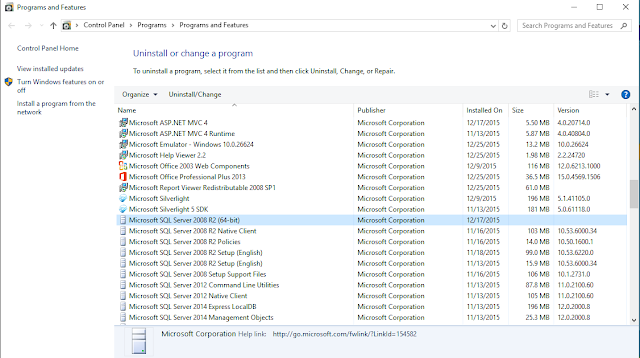
Select Remove
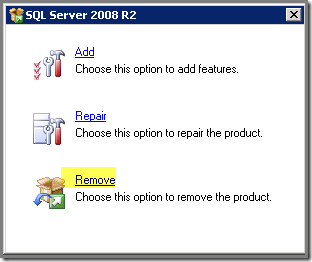
OK > !!! select the correct SQL Server instance !!! > Next > place a checkmark for Reporting Services;
Next > Next > Remove. Follow the rest of the wizard and SSRS will be removed.
Open SQL Server Management Studio and logon to the SQL Server instance from which SSRS is removed. Remove both the SSRS databases (ReportServer and ReportServerTempDB);
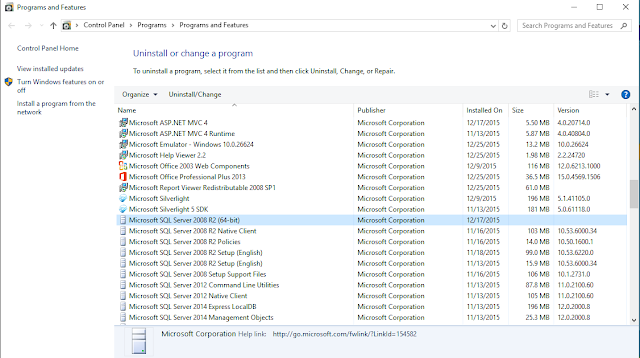
Select Remove
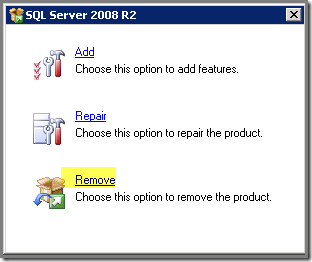
OK > !!! select the correct SQL Server instance !!! > Next > place a checkmark for Reporting Services;
Next > Next > Remove. Follow the rest of the wizard and SSRS will be removed.
Open SQL Server Management Studio and logon to the SQL Server instance from which SSRS is removed. Remove both the SSRS databases (ReportServer and ReportServerTempDB);
Subscribe to:
Comments (Atom)



